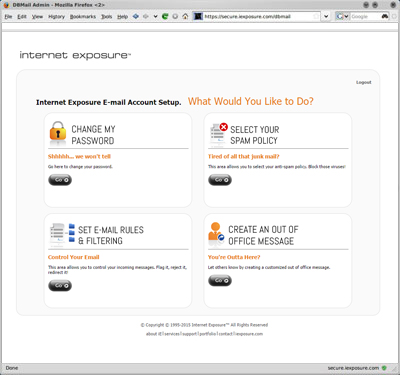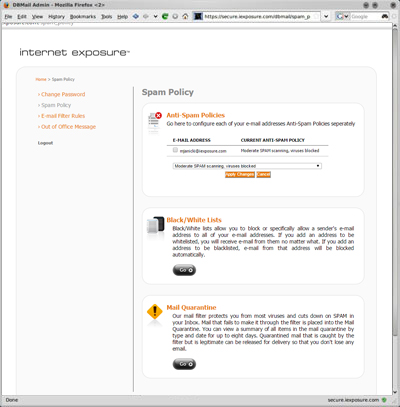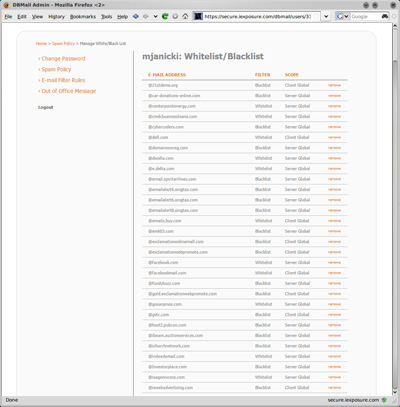White/Black lists are lists that contain what email is flagged as SPAM or HAM. White lists contain HAM or email that is safe and allowed to be delivered. Black lists contain SPAM or email that is not safe and should be quarantined. Each email alias has its own customizable white/black list. By default, the global Internet Exposure White/Black List entries are loaded into each email alias. You can go into and edit your own White/Black list to let email from a specific address to either be delivered to your email account or not.
1)To edit your White/Black list settings, click "Go" in the "Select Your Spam Policy" box on the Email Administration page.